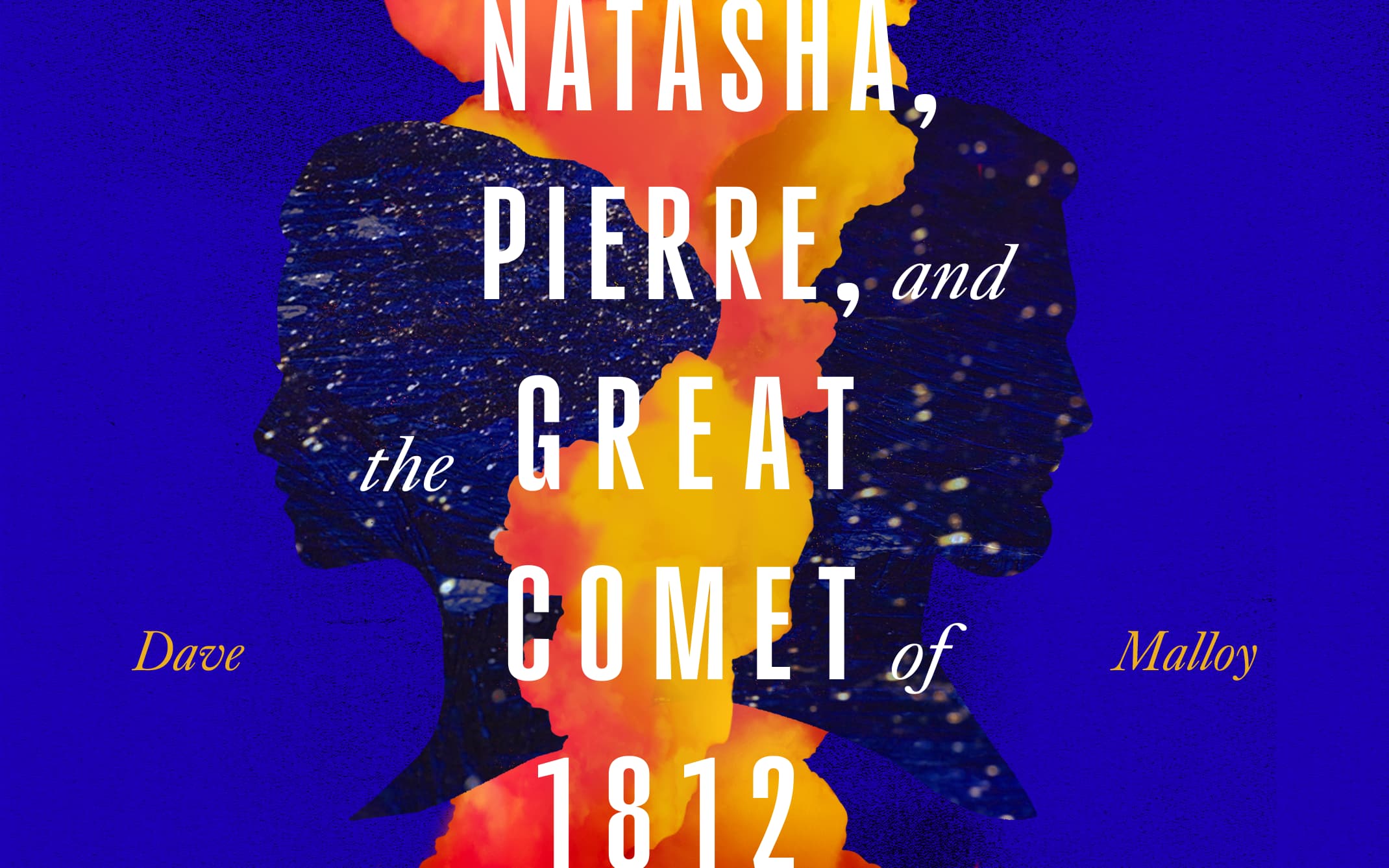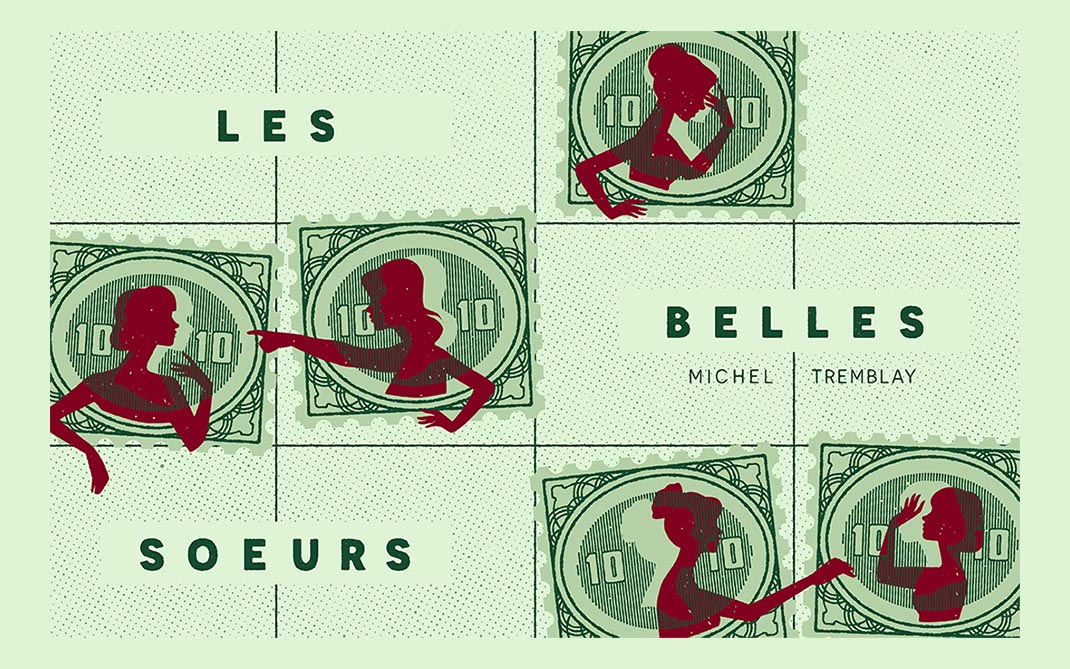Instructions for Temporary Employees Time Entry
Temporary employees, both students and non-students, are required to enter their time worked using E-Z Arts web portal in order to be paid. Employee's time must be submitted by the deadline.
- Log into E-Z Arts using your campus email address and password. If you are having trouble, contact the Help Desk or call 336-770-3300.
- Select the Employees tab. The Employee menu will display.
- Select Employee Dashboard.
- In the the My Activities box on the right-hand side, select Enter Time.
- On the Time sheet page, select the dates associated with the Position Title and Department in which you work to open that time sheet. Employees with more than one temporary job must confirm position number for each assignment with supervisor prior to entering time.
Made an error after submitting your time?
A time sheet cannot be changed once it has been submitted. Contact your supervisor
if you discover a problem or contact HR at 336-770-1428.
Missed the time entry deadline?
You will need to submit a Biweekly Late Submission Time Sheet (opens in new tab).
Note: Late time sheets received during the current biweekly payroll processing cycle will
be processed in the following biweekly payroll cycle.